From a couple of people at touchsmartcommunity.com comes a report of the Weather tile always reverting back to "Cupertino" after closing and re-opening the HP TouchSmart software. Until a proper fix for this can be published this is a series of steps that can be taken to get the Weather tile settings to "stick" and not revert back:
1. Close down the HP TouchSmart software completely. You may have to go to Personalize – TouchSmart Settings first and uncheck the QuickLaunch option to ensure everything closes down completely. If the QuickLaunch option is checked, the Close button behaves more like a standby function in that it hides the HP TouchSmart UI but keeps things running in the background for faster re-opening.
2. Start Windows Explorer, for example by using the Win+E keyboard hotkey combination, or by using the Vista Start Menu to open the Documents folder.
3. Type %LocalAppData% into the address bar:
(4.) and then press Enter on the keyboard.
5. Now navigate into the Hewlett-Packard folder:
6. Now navigate into the Weather.exe_Url_* folder (the cryptic letters after the _Url_ part will be different on every system, on my system it looks like above):
7. If you have two folders as shown above (particular folder names are not that important), delete the one with the smaller version number. In the above example it would be the 1.0.3106.17497 folder. Alternatively you can rename it to start with anything but a digit.
From now on any setting changes you make in the Weather tile should be remembered properly.
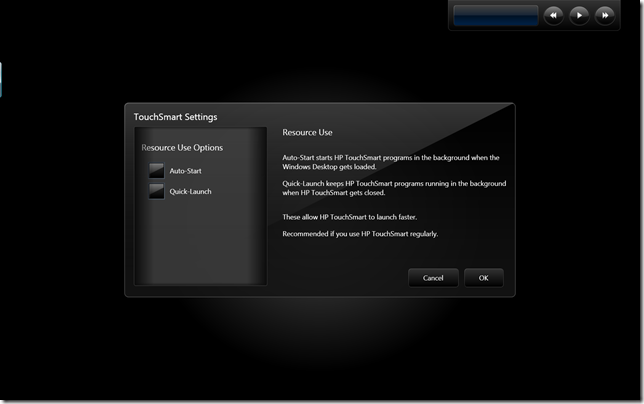
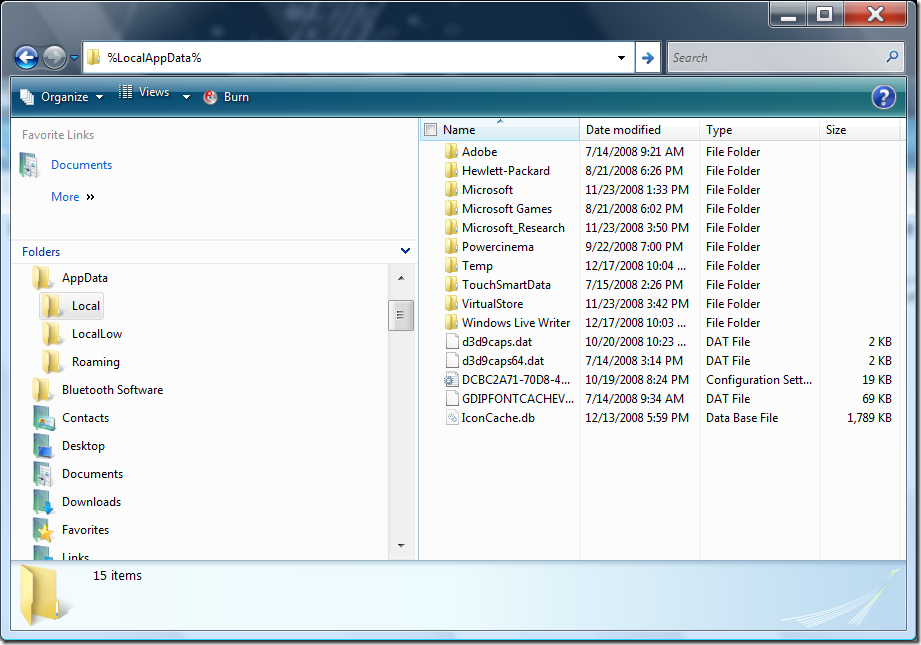
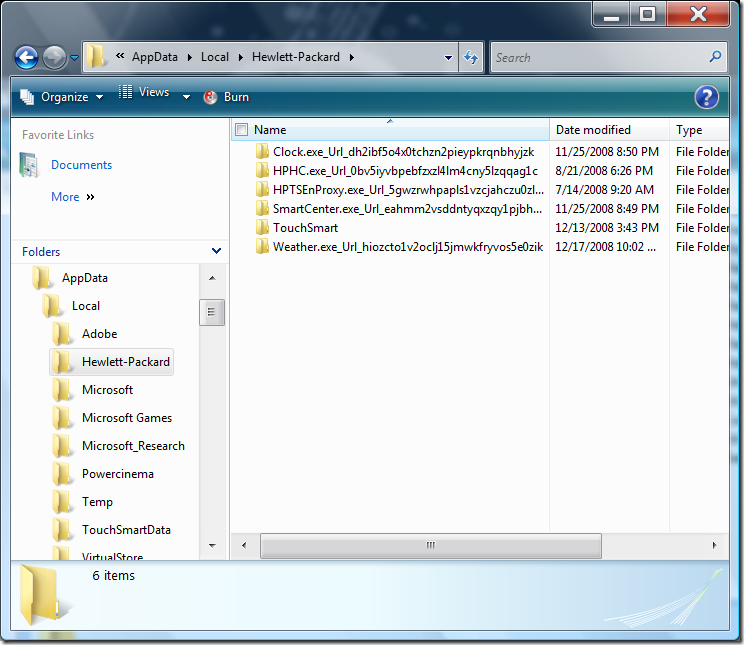

North Carolina